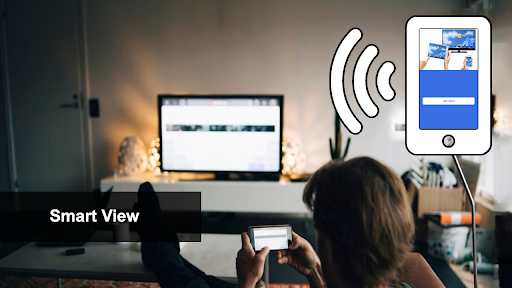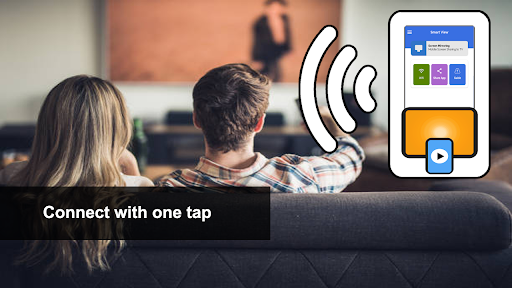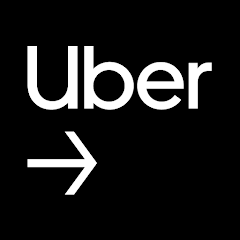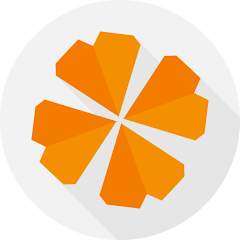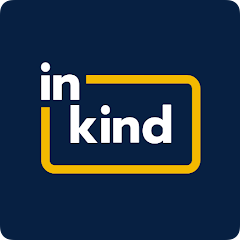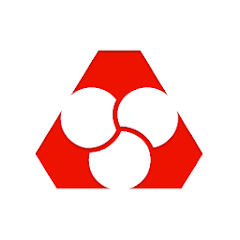Why Samsung Smart View - Cast To is a Must-Have App for 2025
Simple and Effortless Screen Mirroring
With Samsung Smart View - Cast To, you can effortlessly mirror your smartphone screen to your Samsung Smart TV in just a few taps. Whether you're watching videos, viewing photos, or playing games, enjoy it all on a larger screen without any hassle. This feature is perfect for both iOS and Android users, making it a versatile choice for everyone.
Seamless Wireless Connectivity
Say goodbye to cables and additional equipment. Samsung Smart View - Cast To allows you to connect your Android or iOS device to your Samsung Smart TV wirelessly. Experience smooth and uninterrupted screen mirroring, ensuring you can share your content without any technical difficulties. The latest version of the app ensures enhanced performance and reliability.
Intuitive Remote Control Functionality
Take control of your Samsung Smart TV directly from your smartphone. Use your device as a remote to navigate menus, change channels, adjust volume, and more. This intuitive feature adds convenience to your viewing experience, making it easier than ever to manage your TV settings.
Quick Setup Tips for Samsung Smart View - Cast To
Instant Connection
To get started, ensure both your smartphone and Samsung Smart TV are connected to the same Wi-Fi network. Activate 'Wireless display' on your smartphone and enable Miracast or Chromecast on your TV. Open the Samsung Smart View - Cast To app, select the 'connect' tab, and choose your TV from the list. It's that simple to begin casting your screen.
Enjoy a Variety of Media
From movies and photo albums to games and playlists, Samsung Smart View - Cast To supports a wide range of media types. The app ensures that the quality of your content remains high, providing an enhanced viewing experience on a larger screen. Perfect for solo enjoyment or sharing with friends and family.
Eye-Friendly Viewing
Give your eyes a break from the small screen of your smartphone. Casting to a larger TV screen reduces eye strain, especially during extended viewing sessions. This feature is ideal for watching movies, playing games, or browsing photos, making it a healthier choice for your eyes.
Pros & Cons of Samsung Smart View - Cast To
- Easy wireless connectivity for both iOS and Android
- Supports multiple media types including videos, photos, and games
- Compatible with various smart TVs, ensuring broad usability
Frequently Asked Questions
How do I connect my phone to my TV using Samsung Smart View - Cast To?
Ensure both your phone and TV are on the same Wi-Fi network. Enable 'Wireless display' on your phone and Miracast or Chromecast on your TV. Open the Samsung Smart View - Cast To app, select the 'connect' tab, and choose your TV from the list of available devices.

Screenshots
1.APKDest does not represent any developer, nor is it the developer of any App or game.
2. APKDest provide custom reviews of Apps written by our own reviewers, and detailed information of these Apps, such as developer contacts, ratings and screenshots.
3. All trademarks, registered trademarks, product names and company names or logos appearing on the site are the property of their respective owners.
4. APKDest abides by the federal Digital Millennium Copyright Act (DMCA) by responding to notices of alleged infringement that complies with the DMCA and other applicable laws.
5. If you are the owner or copyright representative and want to delete your information, please contact us support@apkdest.com.
6. All the information on this website is strictly observed all the terms and conditions of Google Ads Advertising policies and Google Unwanted Software policy .